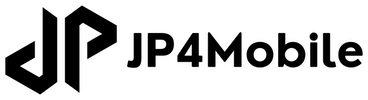Architectures for SwiftUI Projects
Three common architectures for modern iOS apps are: MVVM, TCA, and VIPER.
This post will talk about using MVVM and TCA for our spec TaskManager app.
All of the code for this blog post is in this sample code repo.
App Functionality
We’ve ensured that the three versions of the app: MVVM, MVVM with Combine, and TCA all have the same functionality:
- Three tabs:
-
Task
The Task tab has a list of tasks, the ability to add a new task, an ability to edit an existing task, and an ability to delete an existing task.
-
Text
The Text tab shows a single task and its children, converting from text into the task.
-
Setting
A placeholder view that will have settings in the future.
-
Let’s walk through each of the architectures in more detail:
MVVM
MVVM is defined as follows:
Model - View - View Model
View ↔️ View Model ↔️ Model
Model
As we’ve talked through multiple blog posts so far, we have a lot of models that make up the various elements of the Task Manager data.
View
These will be our UI/UX layer, as described above. It won’t communicate directly with the model. Each view will have the appropriate View Model.
View Model
Each view model handles both the data segregation so that each View only sees the data that they’re supposed to as well as the business logic to ensure that the Model can be updated.
MVVM Sample Code
All of this will be based upon the MVVM Sample Code from the repo.
Let’s examine the TagView that we built previously, as we incorporate view models. I like Paul Hudson’s idea of incorporating the definition of the view model within the SwiftUI view struct to make it clear which ViewModel is associated with which SwiftUI view. (He outlined this idea in his MVVM post: Hacking With SwiftUI on MVVM).
struct TagView: View {
@Observable
class ViewModel {
// MARK: Properties
/// The edit state of the view
var editMode: EditMode
/// The actual tag
private(set) var tag: Tag {
didSet {
text = tag.toString
}
}
/// The entered text to be converted into the tag
var text: String
// MARK: Computed Properties
var isEditing: Bool {
editMode == .active
}
// MARK: Initializer
init(_ tag: Tag, editMode: EditMode = .inactive) {
self.editMode = editMode
self.tag = tag
self.text = tag.toString
}
// MARK: Helper Function
/// Converts into a tag, if valid
/// - parameter from: the text to attempt to convert
func convertTagIfValid(from string: String) {
guard let convertedTag = string.toTag() else {
self.text = tag.toString
return
}
self.tag = convertedTag
self.editMode = .inactive
}
}
// ...
}For the TagView, we’ll want to be able to detect whether the app is in or not in edit mode, which will trigger whether or not the view should show a static Tag model view or whether it should show a text field that will trigger an attempt to convert the tag and save it, if appropriate.
Let’s breakdown the elements:
Model properties
// MARK: Properties
/// The edit state of the view
var editMode: EditMode
/// The actual tag
private(set) var tag: Tag {
didSet {
text = tag.toString
}
}
/// The entered text to be converted into the tag
var text: String
// MARK: Computed Properties
var isEditing: Bool {
editMode == .active
}These are all the properties that the ViewModel will be able to support and the View will be able to read/interact with. The editMode can be set to .inactive or .active to indicate whether or not the View will be an editable or non-editable view and toggle between them. The tag conforms to the Tag model and the editable text field will leverage it. The textTag is a string value that is populated by the tag and this text value is used to convert into a tag. There’s also a helper computed property to tell whether the view is in edit mode.
Initializer
init(_ tag: Tag, editMode: EditMode = .inactive) {
self.editMode = editMode
self.tag = tag
self.textTag = tag.toString
}This simplifies the initialization by ensuring that the textTag is initialized to the string value of the Tag model, when the tag is initialized.
Conversion Functionality
func convertTagIfValid(from string: String) {
guard let convertedTag = string.toTag() else {
self.textTag = tag.toString
return
}
self.tag = convertedTag
self.editMode = .inactive
}If the entered text converts properly to a Tag entity, the tag and text are updated. (This ensures that the text is normalized. And things like @tag() properly becomes @tag.) If it doesn’t, the previously saved tag is used to reset the text. Edit mode only turns off, if the text converts properly to the tag.
Using the ViewModel in our SwiftUI View
Now, we see how the View uses the ViewModel, so that it can be used.
@State var viewModel: ViewModel
// How it will be initialized...
TagView(viewModel: .init(Constants.MockTag.test))How it’s used in the SwiftUI View
var body: some View {
if viewModel.isEditing {
tagEditView
} else {
tagView
}
}
// Accessing the property
tagView(tag: viewModel.tag)
// Binding the property
TextField(Constants.Tag.placeholder,
text: $viewModel.text,
axis: .vertical)
.onSubmit {
viewModel.convertTagIfValid(from: viewModel.text)
}The conversion of the TagView basically extracted individual @State objects into an an @Observable viewModel. And those objects are interacted with through that @Observable viewModel.
Navigation
Let’s examine the more complicated MVVM models for our the TaskView and the TaskDetailView, wrapped within a TaskMasterAndDetailView. These illustrate communication between multiple views, passing data between them–as the user adds a new task from the task view, which can be edited and verified in the detail view.
We do this by defining a viewModel in the master view and bind it for the children (TaskView and the TaskDetailView) to interact with.
@Observable
class ViewModel {
var selectedItem: IdentifiedTMType?
var responseType: DetailResponseType?
var detailMode: DetailMode = .add
var items: [IdentifiedTMType] = []
init(...) {...}
// MARK: - Helper Methods
func addItem(from text: String?) {...}
func select(item: IdentifiedTMType) {...}
func process(_ response: DetailResponseType?) {...}
}The IdentifiedTMType wraps our TMType in an Identifiable and Hashable wrapper. This allows us to easily edit or delete a specific TMType object.
The DetailResponseType is an enum that allows the detail view to pass back to the master view whether the item was canceled, saved, or deleted.
The DetailMode allows the TaskDetailView to toggle between the add mode or the edit mode.
Our main property is items array.
Then we have our helper methods to wrap the functionality needed throughout the app: addItem to add a new item, select a known IdentifiedItem, and process the response from the TaskDetailView.
Each of the children, TaskView and TaskDetailView just bind the master’s view model and leverage that.
People can look over the TextView to see how a view model can interact directly with a TextEditor, handle the flow between entered text that may or may not successfully convert into a valid TMType, as well as presenting an error message for the user. This is relatively straightforward (similar to the TagView), as it is a single view/view model pair with no navigation: text is entered; upon submission, an attempt to parse the text into TMType models and normalize them into parents and children models, as we have discussed in previous blog posts. If there are problems, an error message will be presented to the user and the type and text cleaned up appropriately.
MVVM Flow
Seeing the MVVM Flow in action:
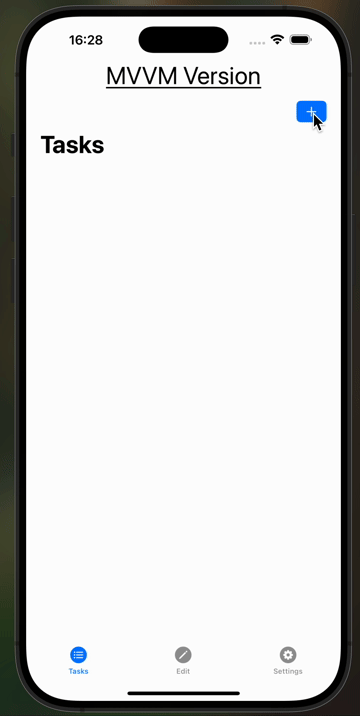
MVVM (with combine)
There’s a variant of the MVVM with combine that I saw in Eduardo Sanches Bocato’s medium article on Improving MVVM (with Combine).
To sum up, there is an Equatable state object encapsulating the model properties. The StateBindingViewModel wraps the state object in functionality to allow users to access the state’s properties, bind the state’s properties so that it be read/write from SwiftUI views, update the state’s properties, as well as ensure notification on state changes.
MVVM (Combine) Sample Code
We won’t be discussing it, but I converted the MVVM Sample Code into MVVM (Combine) Sample Code from the repo.
MVVM-Combine Flow
Seeing the MVVM-Combine Flow in action:
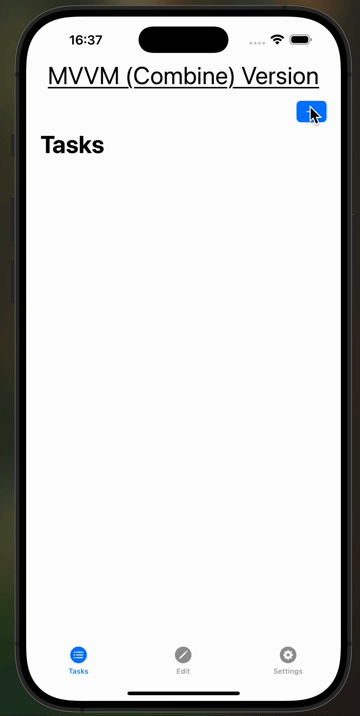
TCA
The Composable Architecture is a Swift adaption of the Redux framework. It follows a Unidirectional Data Flow model to ensure state management and a single source of truth.
Point Free has some really useful tutorials, if readers would like to find out more than what I’ve done: TCA tutorials.
Within TCA, the three components flow from one to another in a single direction:
State - View - Action
State ➡️ View ➡️ Action ↩️
Each flows from one to the other in a single direction: State to View to Action and back to State.
State
The state of your app. This can contain the data/model to ensure that the state is contained. As state can also refer to a specific view, it could also refer to the state of the view itself.
View
What is seen on the screen by the user based upon the State, and their manipulations of the elements on the screen become an Action. (The initial State and the Reducer–which we’ll discuss more in a moment–are in the Store, which we discuss a bit below.)
Action
All possible supported actions that the app can perform. As an action can also refer to a specific view, it could also refer to all of the available actions that the view can perform. This can be a button being tapped, a text field having text entered, a toggle toggling, etc…
Diving a little deeper into TCA
But how does that work, you may wonder.
Reducer
The magic of TCA is that all of the business logic is in the reducer. These take an Action, update the State and return an Effect. At this point, I’ve probably lost you, so I’ll put in an example:
struct State: Equatable {
var lastSavedState: String = ""
var text: String = ""
}
enum Action {
case setText(String)
case cancelButtonTapped
case saveButtonTapped
}
// Extracted reducer
Reduce { state, action } in
switch action {
case let .setText(text):
state.text = text
return .none
case .cancelButtonTapped:
state.text = state.lastSavedState
return .none
case .saveButtonTapped:
state.lastSavedState = state.text
return .none
}In this case, we have a state that includes two properties: lastSavedState and text. We have a simple set of actions, the user can enter text, and tap on either a cancel or save button.
All of the business logic is in the reducer.
- Entering text updates the text property in the State.
- Tapping the cancel button, sets the text back to the last saved state.
- Tapping the save button, sets the last saved state.
Effect
An effect is a wrapper around any piece of work or a task such a network call or an asynchronous task. This could result in a new Action that can be fed back into the Reducer.
In our example above, each case returns .none ending the flow, but in a more complicated model, we may have an error state such as this:
struct State: Equatable {
var errorMessage: String?
var lastSavedState: String = ""
var text: String = ""
}
enum Action {
case setText(String)
case cancelButtonTapped
case saveButtonTapped
case error(String)
}
// Extracted reducer
Reduce { state, action } in
switch action {
case let .setText(text):
state.text = text
return .none
case .cancelButtonTapped:
state.text = state.lastSavedState
return .none
case .saveButtonTapped:
guard let validState = validate(state.text) else {
return .send(.error(Constant.InvalidState))
}
state.lastSavedState = validState
return .none
case let .error(errorMessage):
state.errorMessage = errorMessage
return .none
}This illustrates the way a reducer can return a different action so that the reducer will then process that new action.
Environment
This layer is where network, persistent storage, OS service functionality goes. We’re not doing much with that, but we will as we expand are sample code.
Store
This wraps everything together, including the initial state and the reducer, as well as the initializer. This is bound into the View.
TCA Sample Code
All of this will be based upon the TCA Sample Code from the repo.
Let’s examine our TCA version of the TagView that we built previously, as we incorporate the TCA methodology. (There are three different versions of it: TCASimpleBindingTagFeature, TCATagFeatureFirstPass, and TCATagFeatureFinalPass.)
In TCASimpleBindingTagFeature, there aren’t specific Action elements. Instead, we just bind the state. This makes it so that the View directly changes the State. This feels like it breaks the spirit of TCA, so I tried to do better.
// MARK: Action
enum Action: BindableAction, Sendable {
case binding(BindingAction<State>)
}
// MARK: Body (Reducer)
var body: some Reducer<State, Action> {
BindingReducer()
}
// And in our view directly affecting the State:
TextField(Constants.Tag.placeholder,
text: $store.text,
axis: .vertical)
.onSubmit {
onTextFieldSubmission()
}
func onTextFieldSubmission() {
defer {
store.editMode = .inactive
}
guard let updatedTag = store.text.toTag() else {
// TODO: Present an error
store.text = store.tag.toString
return
}
store.tag = updatedTag
}In TCATagFeatureFirstPass, we now have an Action enum defined with actual things that a user can do:
enum Action {
case tapped
case entered(String)
case submitted(String)
case saved(Tag)
case error(String)
}
// MARK: Body (Reducer)
var body: some ReducerOf<Self> {
Reduce { state, action in
switch action {
case .tapped:
state.editMode = .active
return .none
case let .entered(text):
state.text = text
return .none
case let .submitted(text):
guard let newTag = text.toTag() else {
let errorMessage = "Unable to convert <\(text)> into a tag."
return .send(.error(errorMessage))
}
return .send(.saved(newTag))
case let .error(errorMessage):
state.errorMessage = errorMessage
return .none
case let .saved(newTag):
state.tag = newTag
state.errorMessage = nil
return .none
}
}
}We can clean that up a bit more. And our state having didSet functionality ensures that the business logic is in two places, the reducer and the state. Let’s clean that up a bit more in our final version of the TCATagView:
Reducer
We define our state and the actions available. You’ll note that I’ve taken the liberty of leveraging our previous work with the TextView code from the MVVM and MVVM-Combine examples.
In the State, we see the properties of the feature:
@Reducer
struct TagConverter {
// MARK: State
@ObservableState
struct State: Equatable {
// MARK: Properties
/// An optional error message to present to the user, if present
var errorMessage: String?
/// The edit state of the view
var editMode: EditMode = .inactive
/// The actual tag
var tag: Tag
/// The entered text to be converted into the tag
var text: String
// MARK: Computed Properties
var isEditing: Bool {
editMode == .active
}
var shouldPresentError: Bool {
errorMessage != nil
}
// MARK: Initializer
init(tag: Tag) {
self.tag = tag
self.text = tag.toString
}
}In the Action, we see the behaviors/functionality supported in the feature:
// MARK: Action
enum Action {
/// When the user taps on the tag to initiate editing
case tapped
/// When the user changes the text in the text field
case entered(String)
/// When the user taps return to submit the answer
case submitted
}In the Body of the reducer, we see the flow from action to action supported in the feature:
A future developer can easily see the flow of the feature:
- A user taps a view, which toggles the editMode into an active state.
- When editable, a user can enter text into the text field, which can be submitted.
- When submitted, an attempt is made to convert the text into a valid
Tagobject. - If not successful, an error is presented.
- If successful, the tag is updated, the text normalized, and any presented errors are cleared away.
(You’ll note that the State object, leverages didSet functionality to ensure that the text and editMode properties are updated appropriately on changes to the task and errorMessage state properties.)
// MARK: Body (Reducer)
var body: some ReducerOf<Self> {
Reduce { state, action in
switch action {
case .tapped:
state.editMode = .active
return .none
case let .entered(text):
state.text = text
return .none
case .submitted:
// As you can see, all the logic is now in the reducer.
// Extraneous actions are removed so this is pared down to just what
// is needed.
guard let newTag = state.text.toTag() else {
// In the error case, the error is created and state set up to
// present it all from within the submission.
let errorMessage = "Unable to convert <\(state.text)> into a tag."
state.errorMessage = errorMessage
return .none
}
// In the success case, we set the updated tag.
state.tag = newTag
state.errorMessage = nil
// Clear the state
state.editMode = .inactive
state.text = newTag.toString
return .none
}
}
}View
The magic happens in the the View. This is where we bind our store and access it.
struct TCATagView: View {
@Bindable
var store: StoreOf<TagConverter>
@ScaledMetric(relativeTo: .caption) private var scaledPadding = Spacing.default
var body: some View {
VStack {
if let errorMessage = store.errorMessage {
Text(errorMessage)
.font(.caption)
.foregroundStyle(.red)
}
if store.isEditing {
editTagView
} else {
tagView
}
}
}
}
// ...
// Accessing a store property and sending in an action:
// Accessing a store property
textTag(tag: store.tag)
.onLongPressGesture {
// Sending in an action
store.send(.tapped)
}
// Binding a store property
TextField(Constants.Tag.placeholder,
text: $store.text.sending(\.entered),
axis: .vertical)
.onSubmit {
store.send(.submitted)
}Navigation
Unlike in the MVVM examples, the flow between features within TCA architecture is done differently. The TCA Tutorials explain much better than I can (with ample examples that build upon the information learned), but I will try to walk readers through how I’ve used it in the Task flows within my sample code.
TCATaskFeature
With our state, we define our identified array of tasks, so that we can can present them, add to our array or remove from the array. We also have two different types of destinations: an alert to confirm deletion and our add/edit feature where an item (new or existing) can be edited.
@Reducer
struct TCATaskFeature {
// MARK: State
@ObservableState
struct State: Equatable {
var tasks: IdentifiedArrayOf<TCATask> = []
@Presents var alert: AlertState<Action.Alert>?
@Presents var destination: Destination.State?
}The actions supported within our feature: a new task can be added, an alert can communicate back, a destination can communicate back, a deletion has been requested (and an alert is needed to confirm it), and an edit task has been initiated.
enum Action {
case addButtonTapped
case alert(PresentationAction<Alert>)
case deleteSent(TCATask)
case destination(PresentationAction<Destination.Action>)
case editTask(TCATask)
@CasePathable
enum Alert: Equatable {
case confirmDeletion(id: TCATask.ID)
}
}When we walk through the reducer itself, we can see how the actions flow from one to another:
- When the add button is tapped, the add/edit feature becomes a destination for a newly created task in add mode.
- When the add/edit feature sends back a save response, the newly created (and now properly edited) task is added into the store.
- An add cancelation, ensures nothing happens.
- When an item has been selected, the add/edit feature becomes a destination for the selected task in edit mode.
- When the add/edit feature sends back a save response, the updated task is replaced in the store.
- When the add/edit feature sends back a delete response, a delete sent action is sent.
- An edit cancelation, ensures nothing happens.
- When a delete sent action is sent, an alert is presented to confirm the deletion.
- An alert that isn’t confirmed, does nothing.
- An alert once confirmed, ensures that the task is deleted.
// MARK: Body
@Dependency(\.uuid) var uuid
var body: some ReducerOf<Self> {
Reduce { state, action in
switch action {
case .addButtonTapped:
state.destination = .addTask(
TCAAddEditTaskFeature.State(
mode: .add,
task: TCATask(id: self.uuid(),
task: .init(type: .text("")))
)
)
return .none
case let .alert(.presented(.confirmDeletion(id: id))):
state.tasks.remove(id: id)
return .none
case .alert:
return .none
case let .deleteSent(task):
state.alert = AlertState {
TextState(Constants.Alert.message)
} actions: {
ButtonState(role: .destructive,
action: .confirmDeletion(id: task.id)) {
TextState(Constants.Alert.deleteTitle)
}
}
return .none
case let .destination(.presented(.addTask(.delegate(.saveTask(task))))):
state.tasks.append(task)
return .none
case let .destination(.presented(.editTask(.delegate(.saveTask(task))))):
guard let index = state.tasks.firstIndex(where: { $0.id == task.id }) else {
return .none
}
state.tasks[index] = task
return .none
case let .destination(.presented(.editTask(.delegate(.deleteTask(task))))):
return .send(.deleteSent(task))
case .destination:
return .none
case let .editTask(task):
state.destination = .editTask(
TCAAddEditTaskFeature.State(
mode: .edit,
task: task
)
)
return .none
}
}
.ifLet(\.$destination,
action: \.destination) {
Destination.body
}
.ifLet(\.$alert, action: \.alert)
}
}When the destinations (alert or add/edit feature) are triggered, this is handled by the destination states and actions that allow the reducer to handle those.
// MARK: - Destination
extension TCATaskFeature {
// MARK: Reducer
@Reducer
enum Destination {
case addTask(TCAAddEditTaskFeature)
case editTask(TCAAddEditTaskFeature)
}
}
// MARK: State
extension TCATaskFeature.Destination.State: Equatable {}TCATaskFeatureView
As we did with the TCATagView, the store is bound. And the view accesses the store properties, sends actions via the store, or binds elements of the store such as the scope.
struct TCATaskFeatureView: View {
@Bindable var store: StoreOf<TCATaskFeature>
var body: some View {
NavigationStack {
List {
ForEach (store.tasks) { task in
HStack {
Text(task.task.type.toString)
.bodyMode() // A view modifier for `Text` view.
Spacer()
Button {
store.send(.editTask(task))
} label: {
Image.Task.Icon.edit
.tint(Color.green.opacity(0.8))
}
.buttonStyle(.borderless)
}
}
}
.navigationTitle(Constants.TaskView.title)
.toolbar {
ToolbarItem {
Button {
store.send(.addButtonTapped)
} label: {
Image(systemName: "plus")
}
}
}
}
// Defines the add task version of the `TCAAddEditTaskView`.
.sheet(
item: $store.scope(state: \.destination?.addTask,
action: \.destination.addTask)
) { addTaskStore in
NavigationStack {
TCAAddEditTaskView(store: addTaskStore)
}
}
// Defines the edit task version of the `TCAAddEditTaskView`.
.sheet(
item: $store.scope(state: \.destination?.editTask,
action: \.destination.editTask)
) { editTaskStore in
NavigationStack {
TCAAddEditTaskView(store: editTaskStore)
}
}
// Defines the alert presentation.
.alert($store.scope(state: \.alert, action: \.alert))
}
}TCA Flow
Seeing the TCA Flow in action:
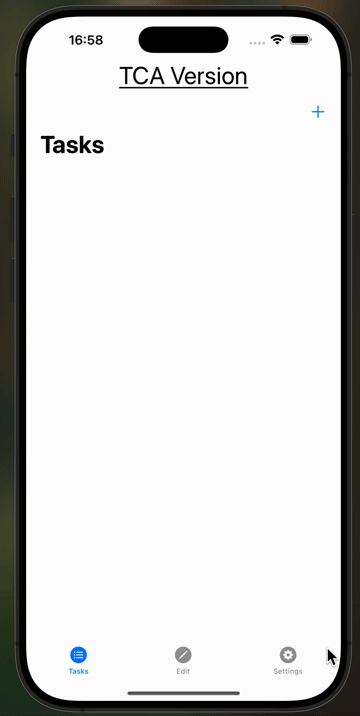
Next article, we’ll delve further into testing MVVM and TCA architectures, as I decide which better fits what I want to do with the TaskManager app.